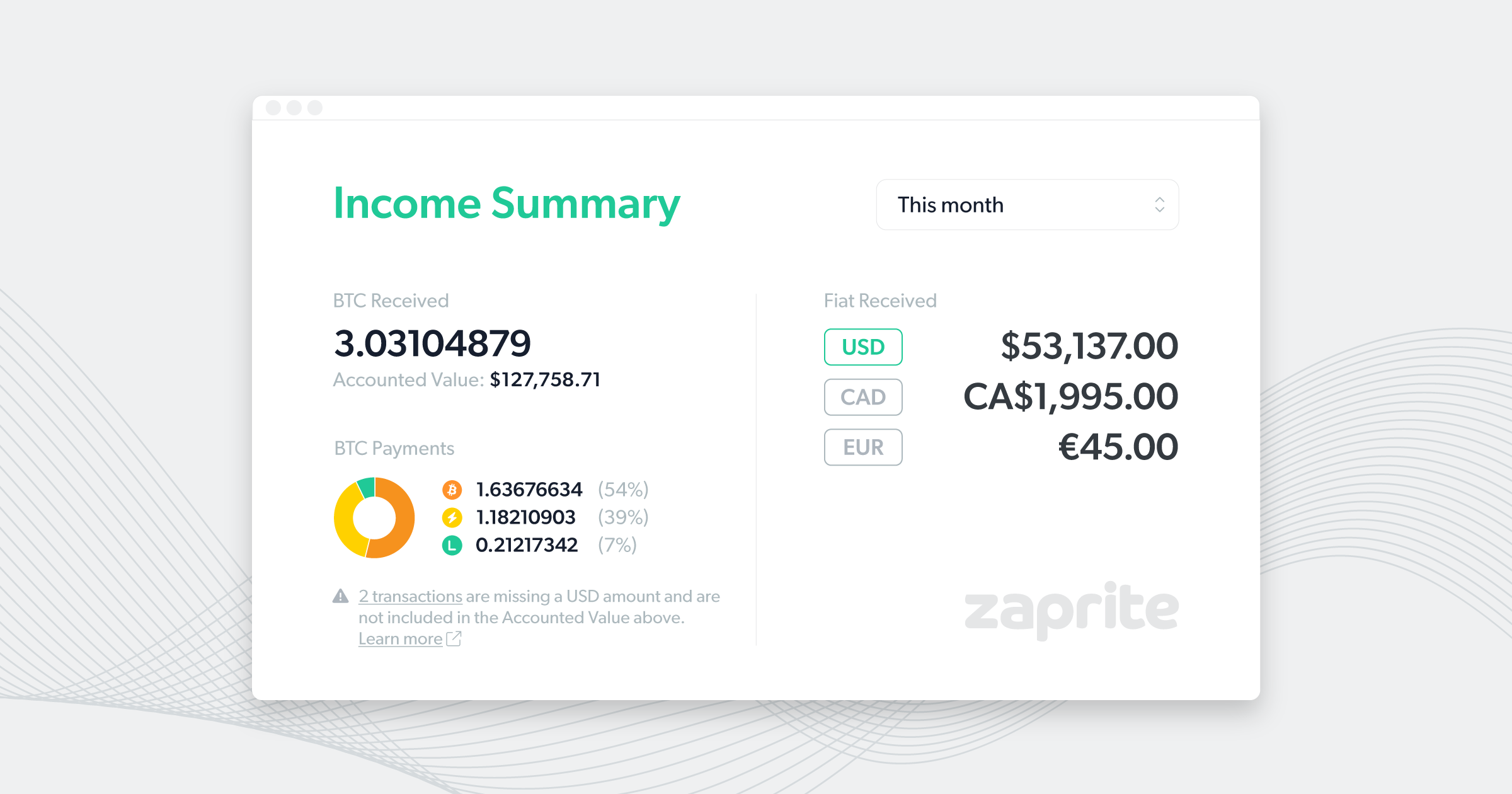We try to move fast and not break things at Zaprite, and recently we’ve strung together several BIG updates to the application. Following the WooCommerce Store integration, we wanted to bring the attention back in-app, and specifically help people visualize and track their performance with Invoices and Payment Links. That’s what our new Dashboard Analytics does.
Accepting bitcoin payments is good for your business and your customers, but it can cause some complications on how you manage, track, and visualize your business performance. We recently cleaned up our CSV downloads to make accounting simpler, and with Dashboard Analytics, you get a simple day-to-day view of your income, how it’s broken up in different currencies, on vs. off chain, and simple conversions into your accounting currency.
The new addition to your dashboard is dense with information, so let’s quickly break down what you’re seeing.
Dashboard Analytics
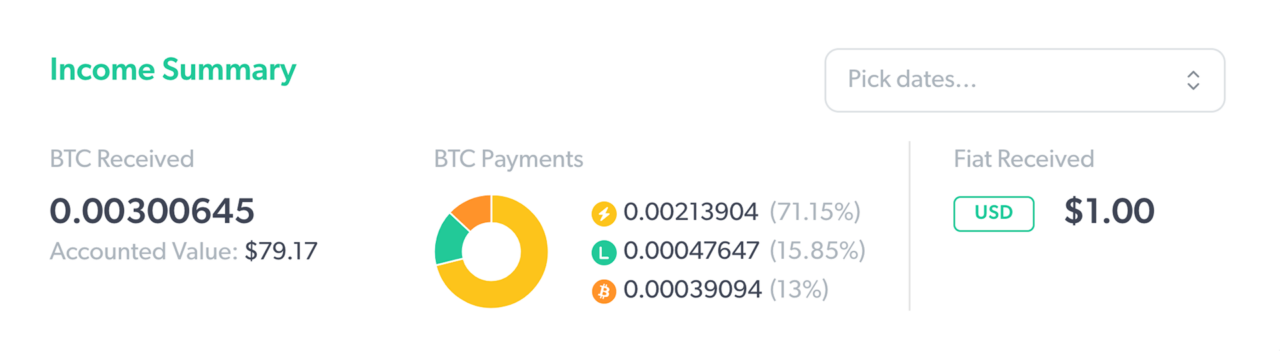
The Income Summary is where the analytics live, and will be front and center each time you log in to the home dashboard. It can also be navigated to at any time by going Home. Since most of our customers are focused on receiving bitcoin, that is the focal point.
BTC Received shows the total bitcoin you’ve received, along with the Accounted Value of that bitcoin—which is the conversion into the fiat currency your account is set to use for accounting purposes—at the time you received those payments. BTC Payments further breaks down how much of that bitcoin was received on or off chain, or through other means like Liquid.
Separately, because the world isn’t perfect yet, we show your Fiat Received. For most of you, this will include a single fiat currency, but for a few of you, you could see more than one. Regardless, you can see all the dollars, euros or other fiat currencies your business has accrued here.
Lastly, you can update your dashboard to report back on any date range you want. There are several quick defaults you can choose between, or you can set custom date ranges.
Help and Support
If you run into any reporting issues with your Dashboard Analytics, or have general questions about using Zaprite, feel free to reach out at https://help.zaprite.com.