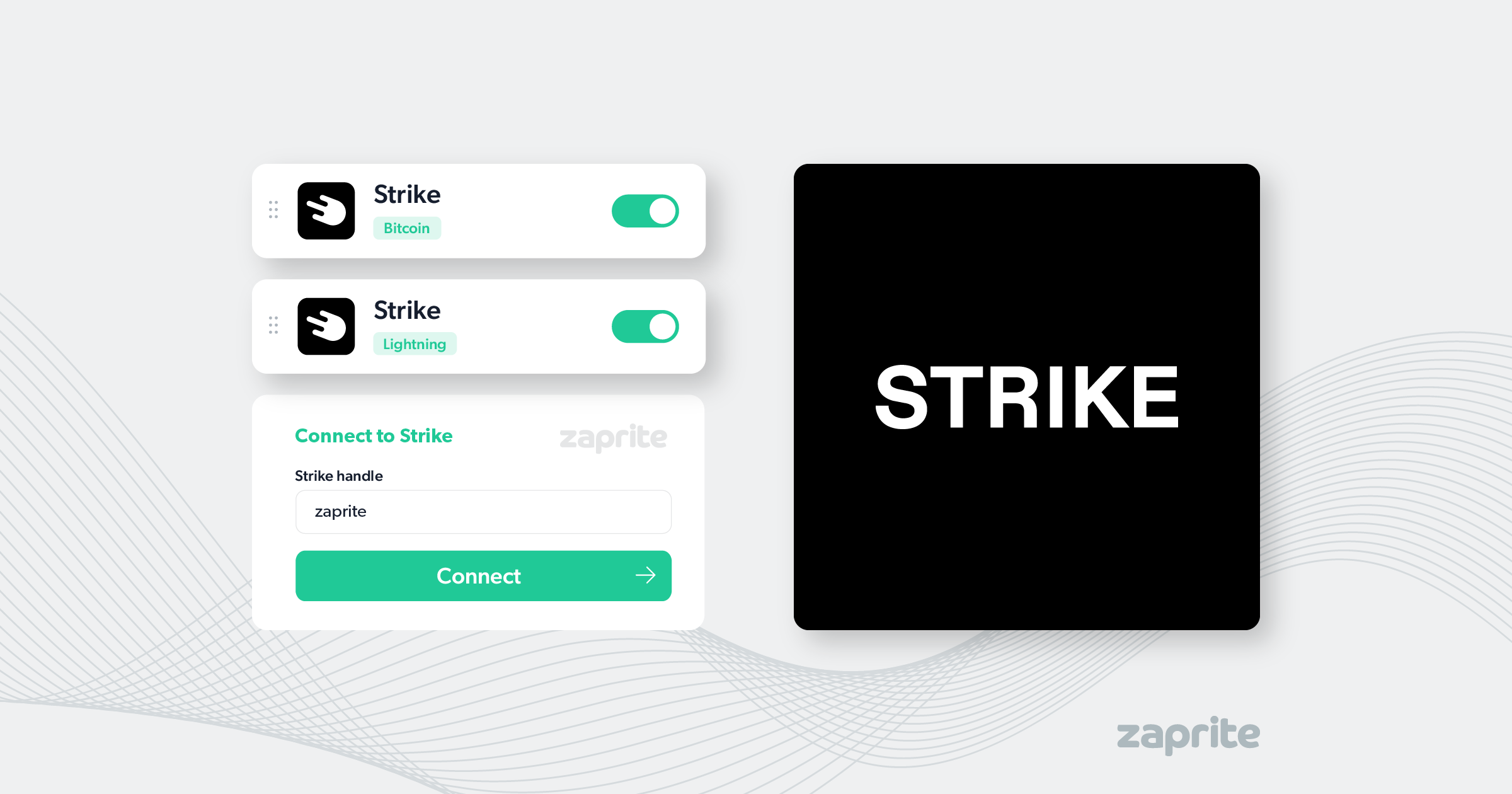Zaprite offers the ability to connect your Strike handle and receive all payments directly into your Strike account.
If you don’t have a Strike account, head over to strike.me to learn more and get started.
Connect your Strike account
The following is a short guide on how you can connect your own Strike handle to Zaprite to start accepting bitcoin and lightning payments.
Step 1: Activate Strike payments
The first step is to activate the Strike plugin. Simply visit the Connections tab and click the ‘Connect’ link under the Strike card.
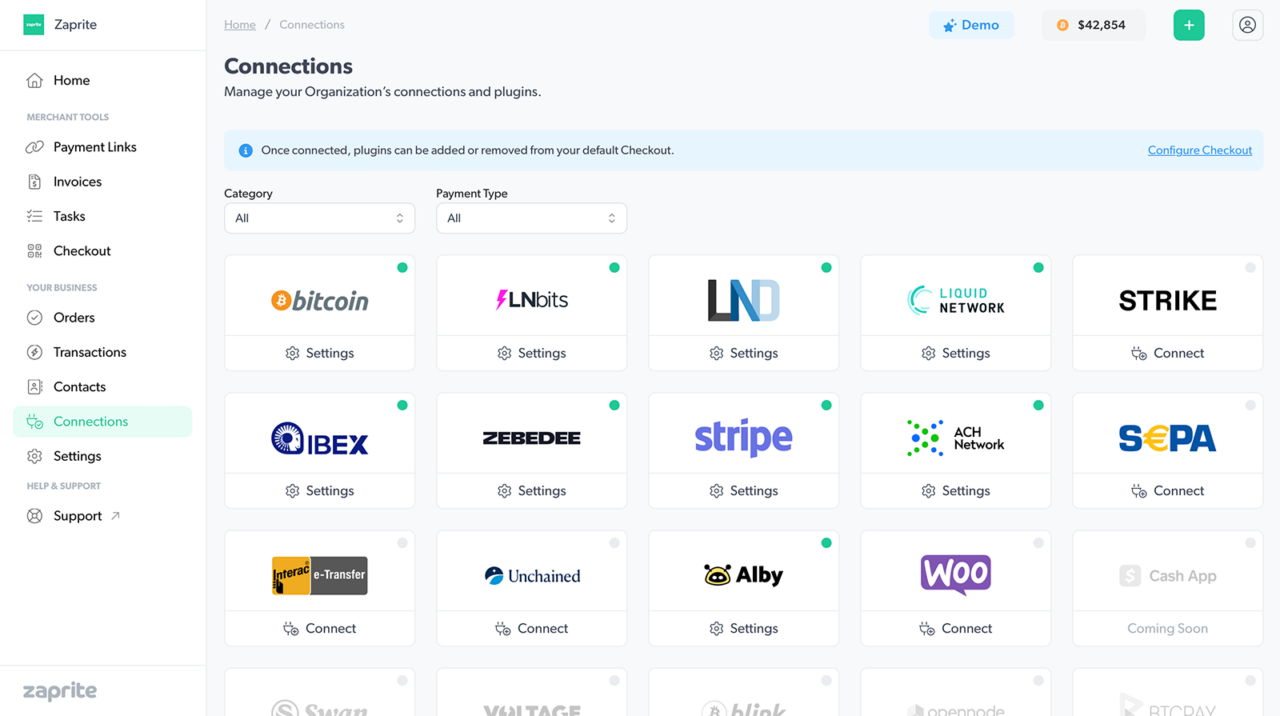
Once activated, you will be brought to the ‘Settings’ screen to configure your connection.
Step 2: Configure your connection
The next step involves adding your Strike handle. You only need to enter your handle. Do not enter the @strike.me portion.
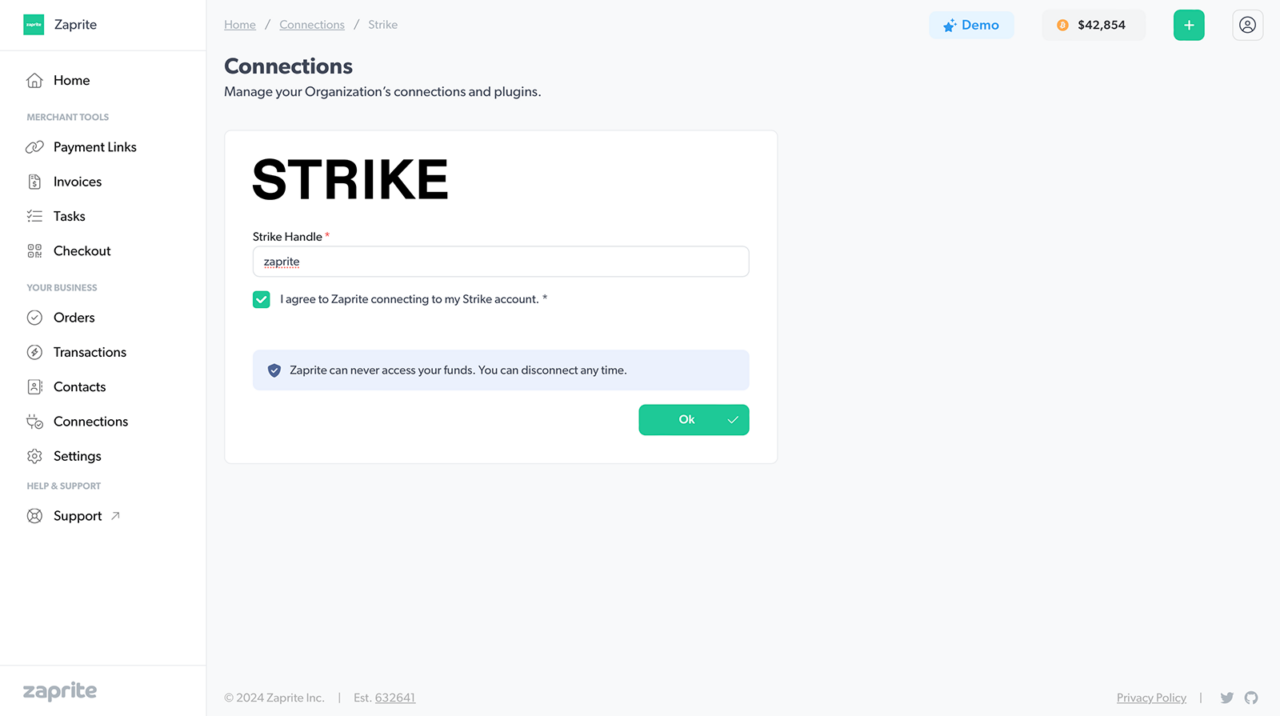
Make sure you check the box to agree to the terms, then click [Connect].
Note: Your account handle can only be used to receive incoming payments. Zaprite can never spend from your account.
If you want to disconnect your account you can simply click the Disconnect button and your Strike account information will be removed from our database. You can reconnect at any time.
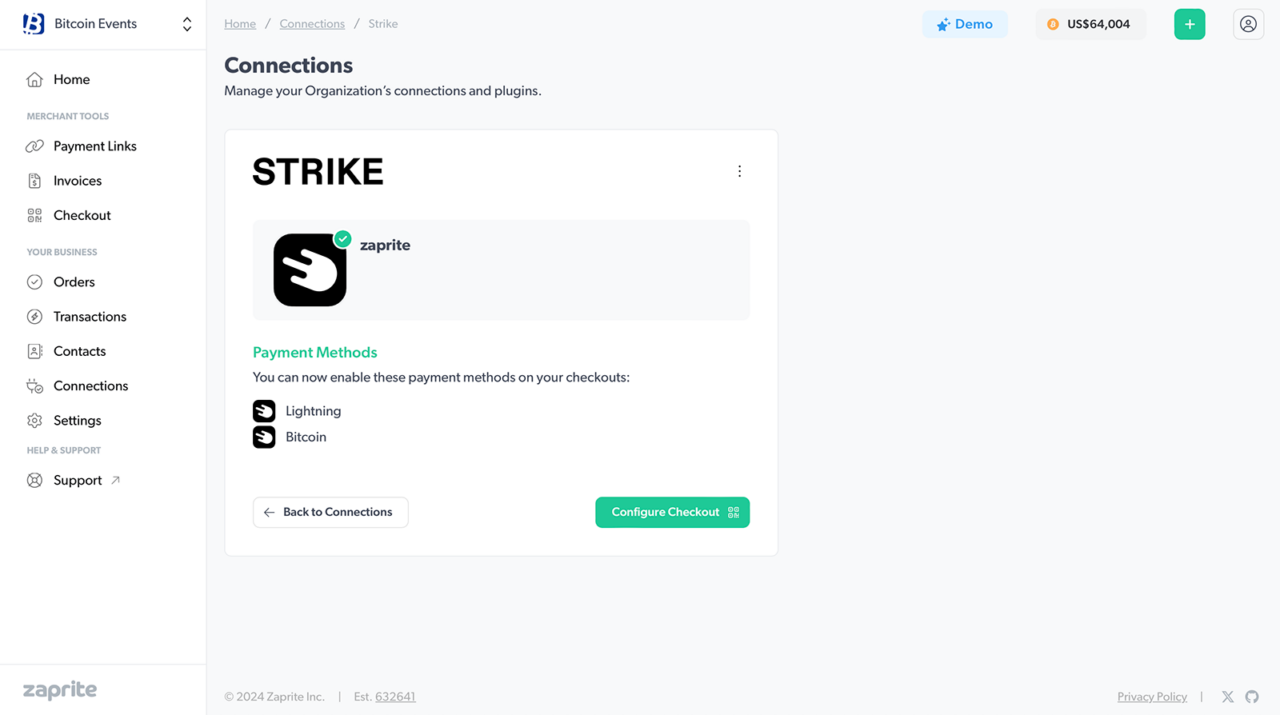
Step 3: Enable Strike on Checkouts
Now you are free to enable Strike payments on Checkouts for Invoices and Payment Links. Simply click the Strike toggle in the Payment section to allow your customer to pay over Lightning and have funds deposited straight into your Strike wallet. The Checkout settings page includes a similar toggle for enabling Strike on your default Checkout.
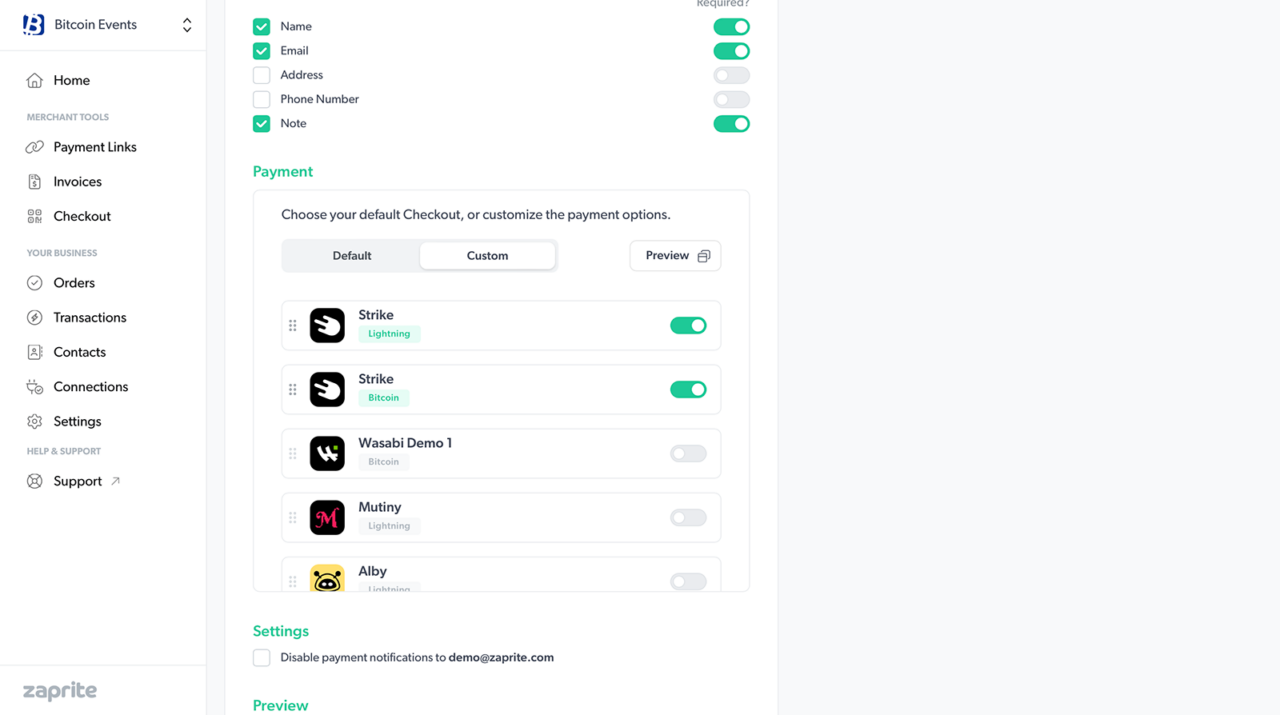
Your payer will now see a Lightning option on your hosted Checkout page and a QR code will be automatically generated by Zaprite using your Strike account.
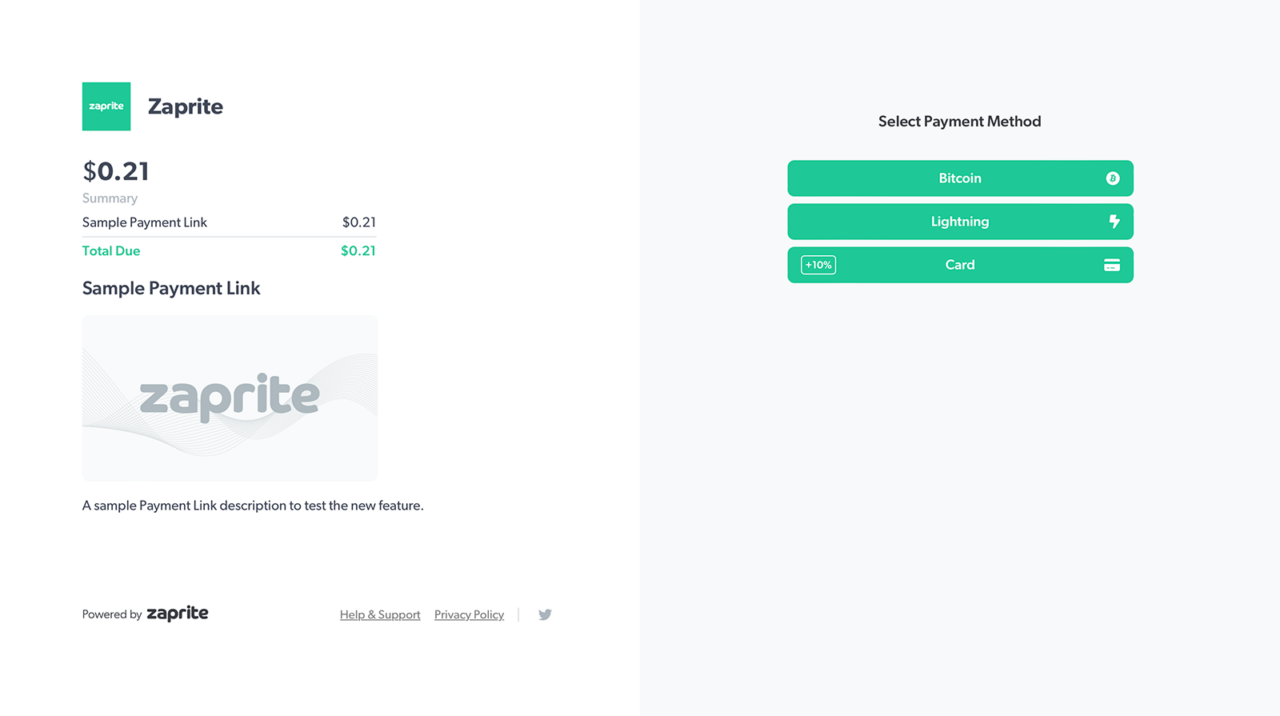
When the payer selects the Bitcoin or Lightning payment option, Zaprite will generate a live quote and request an onchain bitcoin address and a lightning invoice from Strike. When paid, the payment settles directly into your Strike account. Zaprite receives a notification, which we then use to generate a receipt PDF and send email notifications.
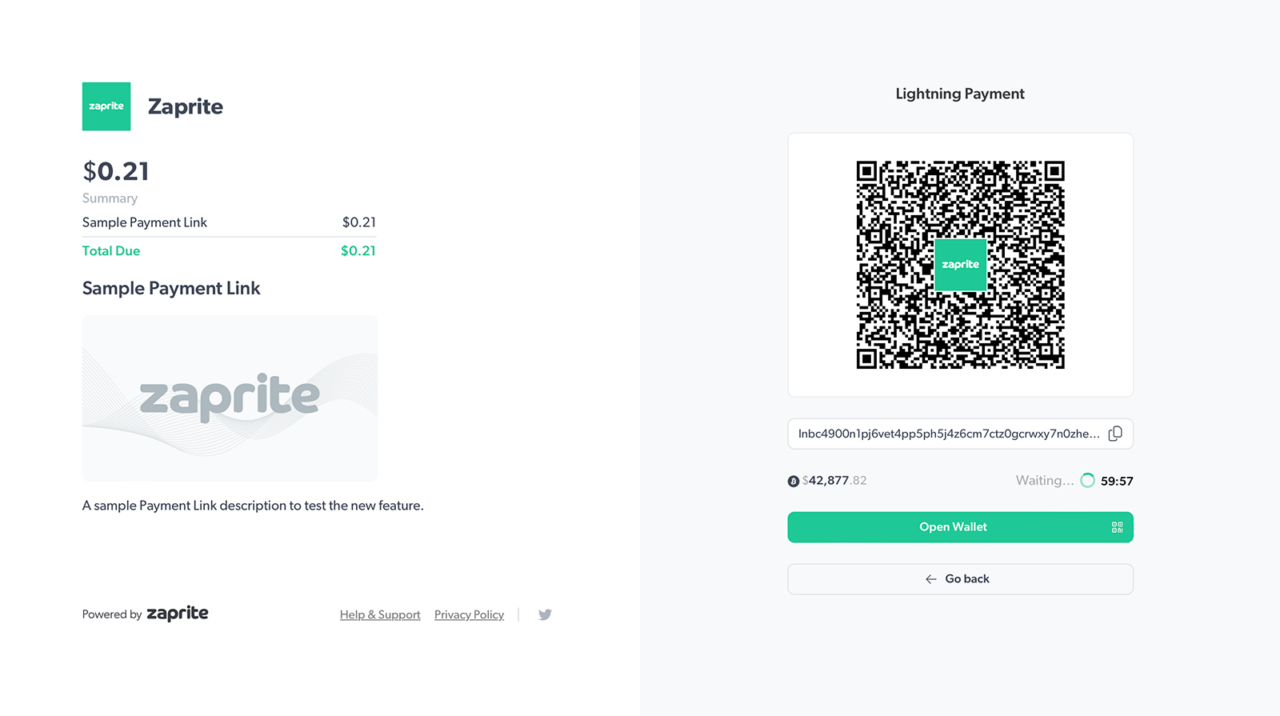
When the Order is paid, you will receive an email notification with the payment details and the payer will be shown an option to download a PDF receipt.
When a payment is detected, we’ll record it in your Transaction history for future accounting and reconciliation.
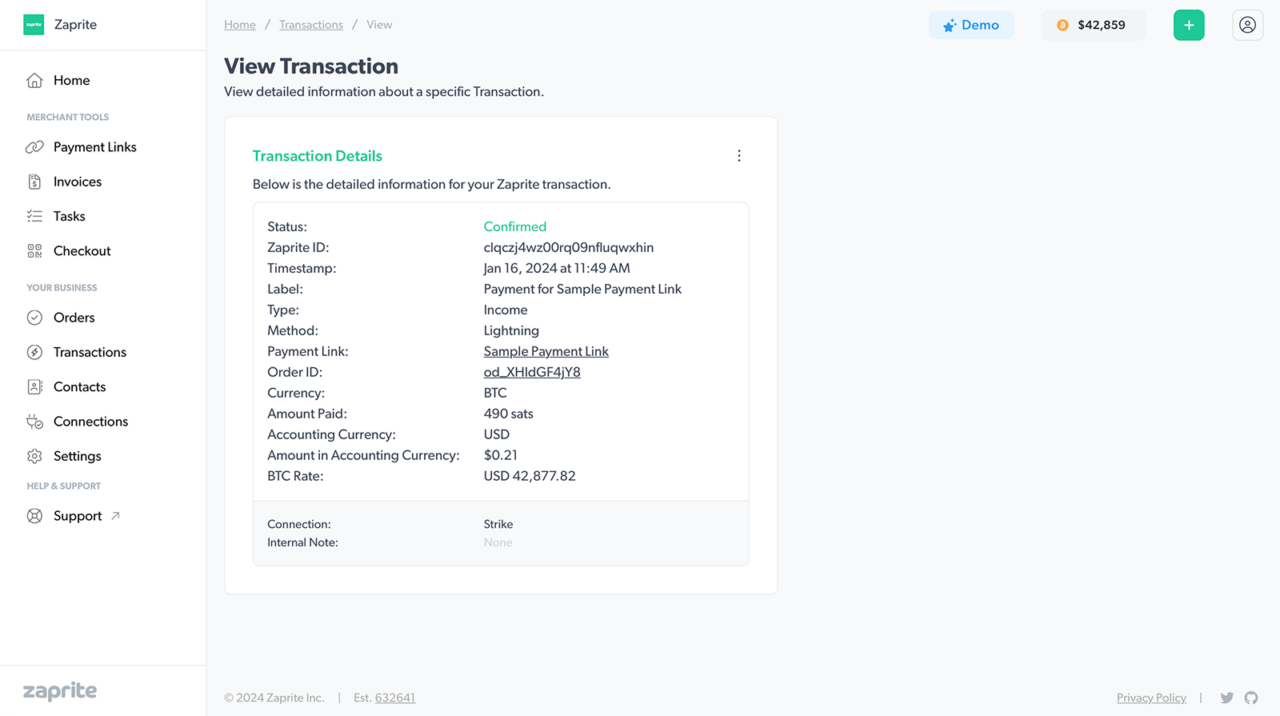
Of course, you’ll also see the original Transaction in your Strike dashboard.
That’s it! You should now have Strike payment options enabled on your Zaprite Checkouts.
How-To Guide
Note: A video version of this guide is also available.
Help & Support
If you run into any issues connecting your Strike account, or have general questions about using Zaprite, feel free to reach out at https://help.zaprite.com.