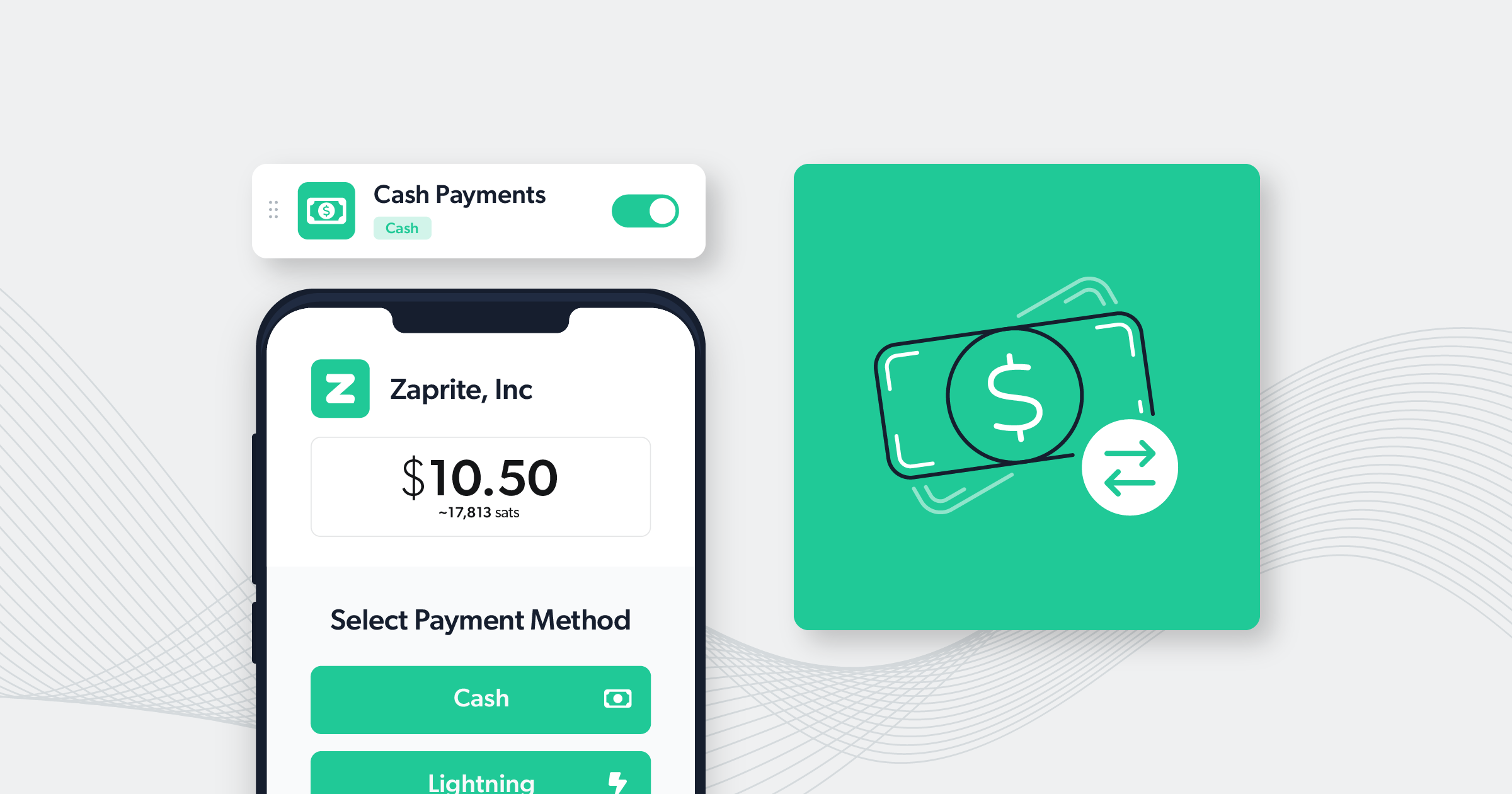Enabling cash payments on Zaprite Checkouts is easy. Get setup in seconds.
You can easily enable cash payments on your Zaprite Checkouts and offer your customers the option to pay with cash when in-person. The following is a short guide on how you can enable our Cash Payments plugin.
Step 1: Activate Cash Payments
The first step is to activate the Cash Payment connection for your Organization. Simply visit the Connections page and click the ‘Connect’ link under the Cash Payment card.
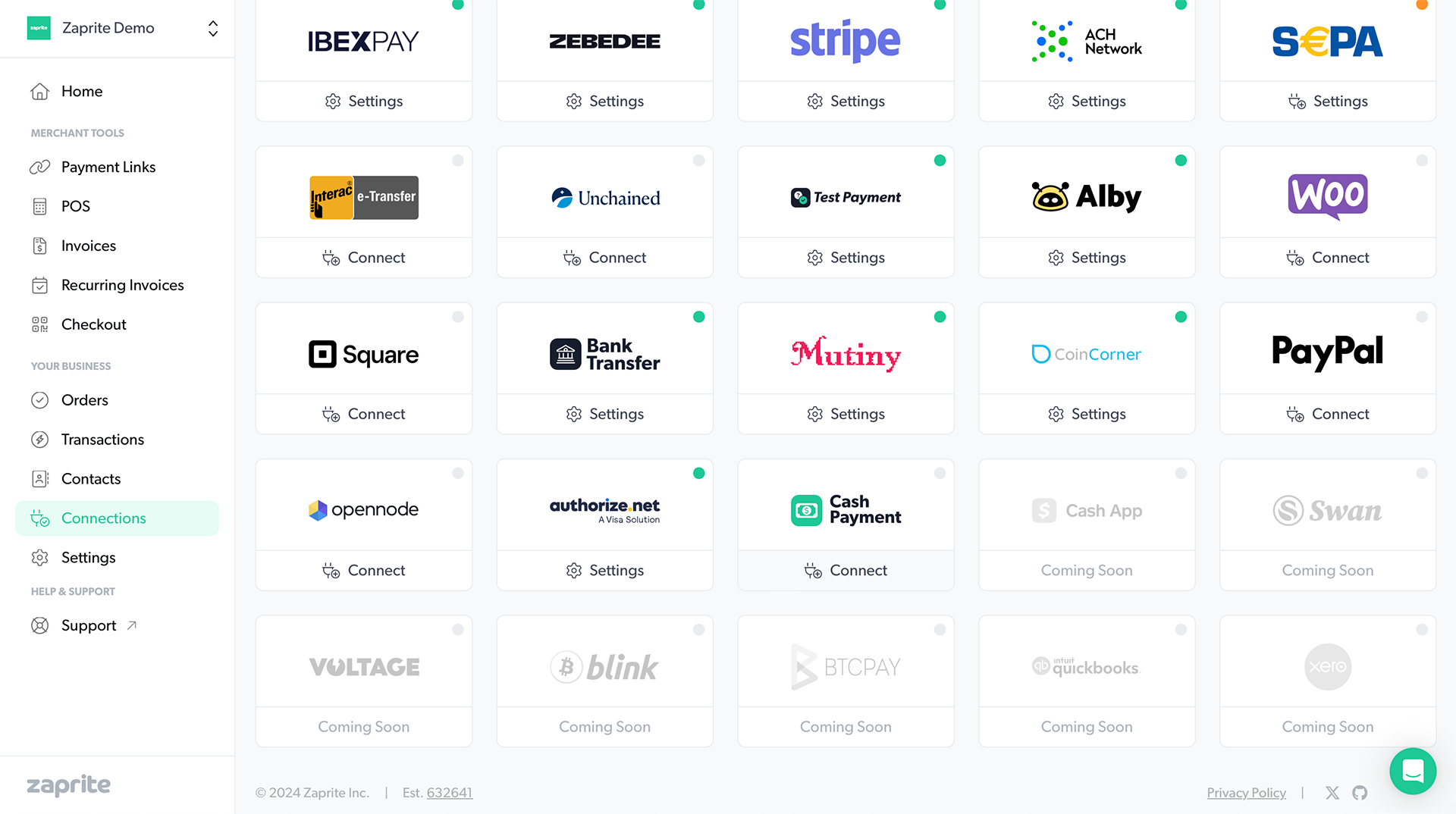
Once activated, you will be redirected to the Settings screen.
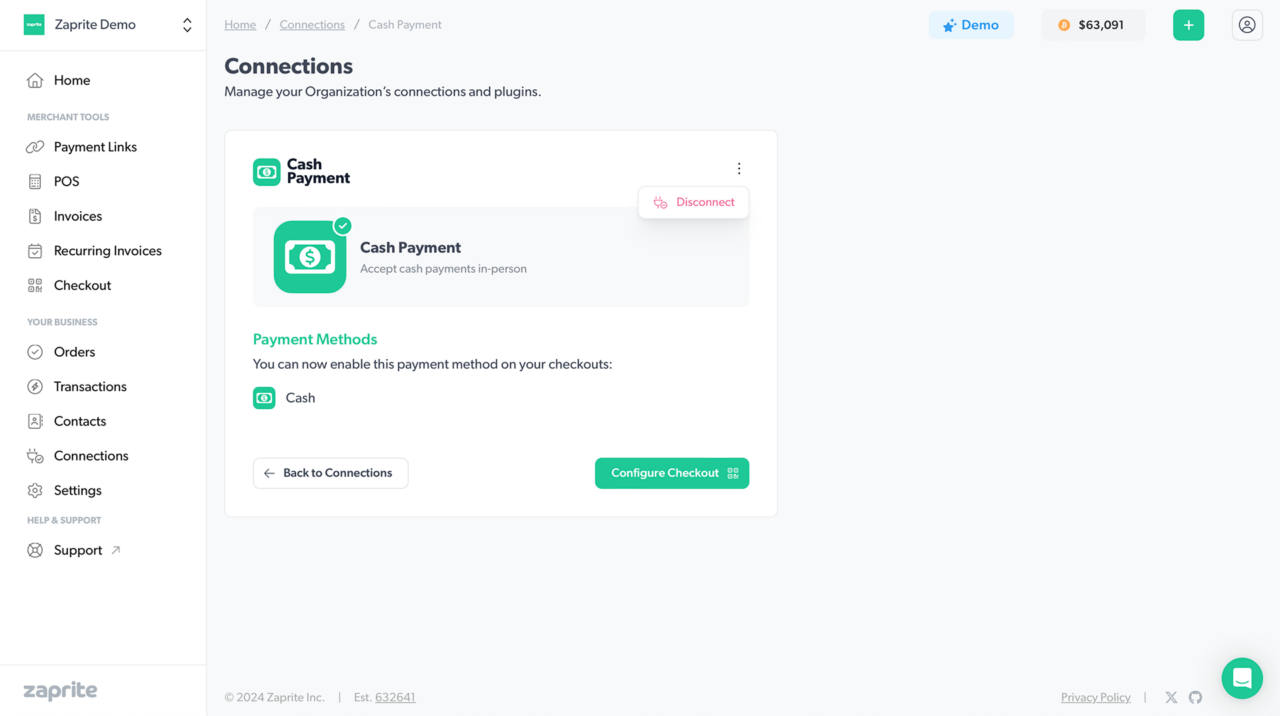
You can Disconnect the Cash Payment connection at any time. This will not delete any associated Transactions, which will remain in your Zaprite account.
Step 2: Enable Cash Payments on Checkouts
Now that you have the Cash Payment plugin connected, you can enable cash payments on your Zaprite Checkouts.
To edit your Default Checkout settings, click the Configure Checkout button on the Cash Payment Settings screen, or click the Checkout button on the main navigation.
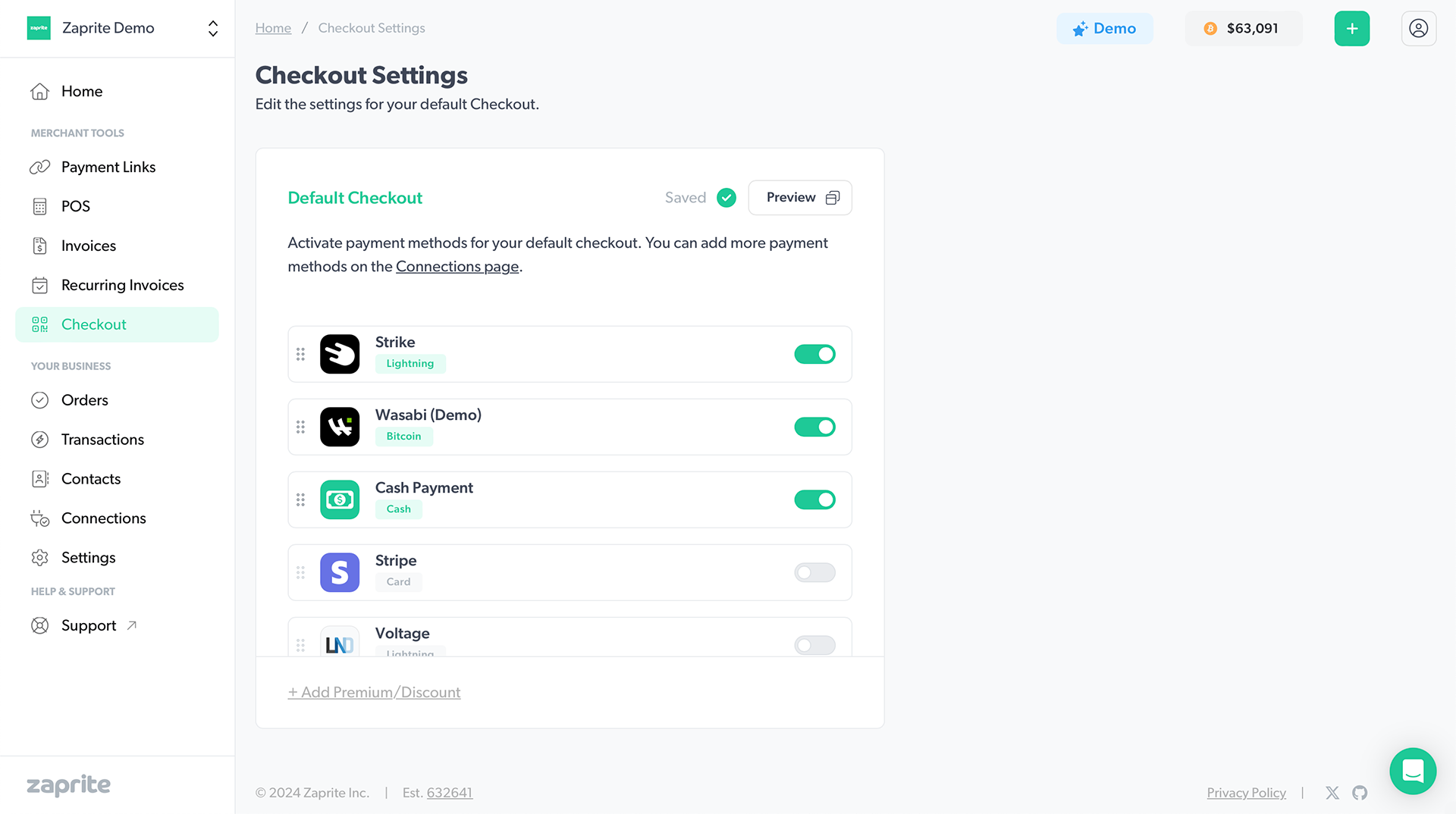
The ideal use case for cash payments would be on our Point-of-Sale virtual terminals. The ability to accept cash payments in-person, alongside bitcoin onchain and lightning, means you’re never out of options when selling goods or services.
If your customer asks to pay in cash, you can now click the Cash button and the Point-of-Sale UI will update to show you a confirmation button. Once you confirm you have received the cash, you can offer your customer the option to scan a QR code to download a PDF receipt as normal.
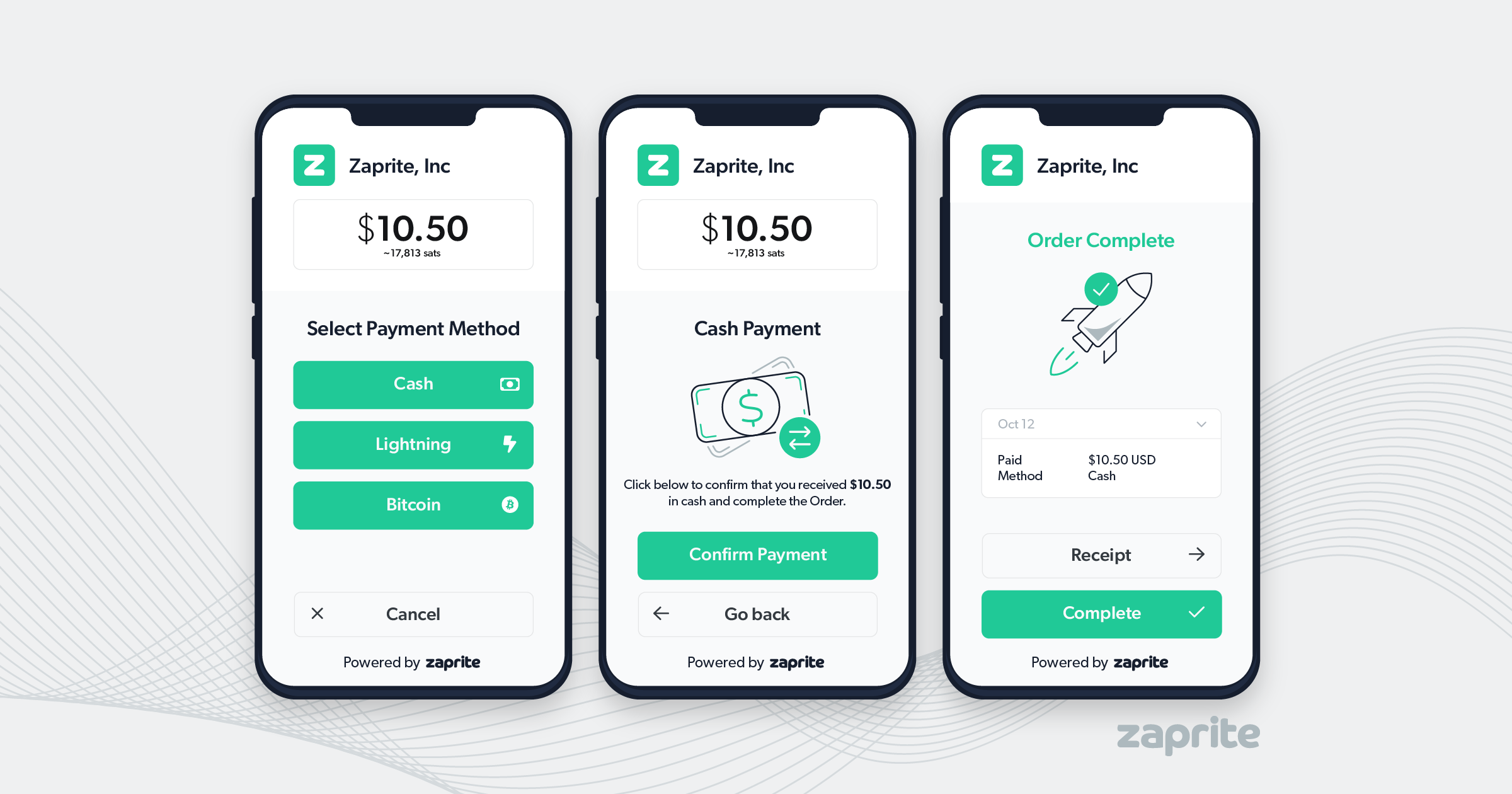
Customer Receipts
As always, you can offer your Customer a receipt by clicking the Receipt button on the Order Complete page. This will display a QR code that your Customer can quickly scan with their phone’s camera.
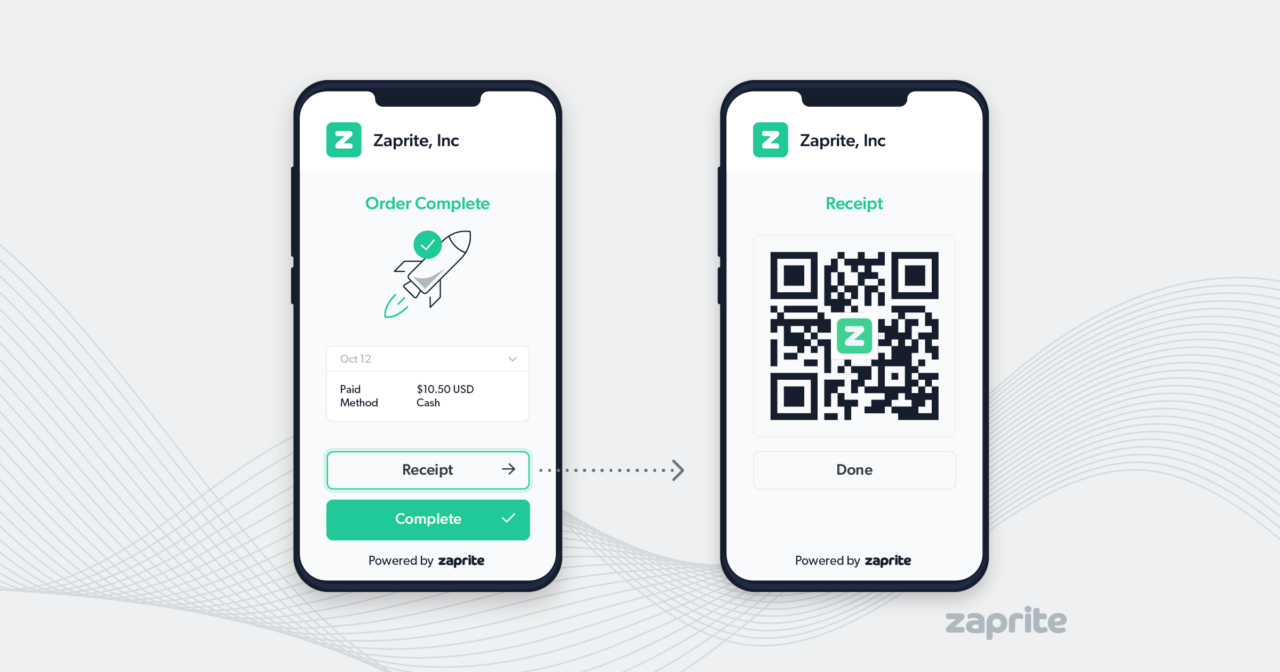
This allows them to quickly grab a PDF download without having to manually enter an email address or phone number—saving time in busy selling environments.
Success!
That’s it! You should now have cash payments successfully integrated with Zaprite, enabling cash payment options in-person on your Zaprite Checkouts.
All Transaction information can be viewed on the Transaction page in your Zaprite account.
Video Tutorial
A video tutorial is available on our YouTube channel.
Help & Support
If you run into any issues connecting the Cash Payment plugin, or have general questions about using Zaprite, feel free to message us over at https://help.zaprite.com.